After the configuration, you can find the "Development Tools" label on the top edit bar of Excel.
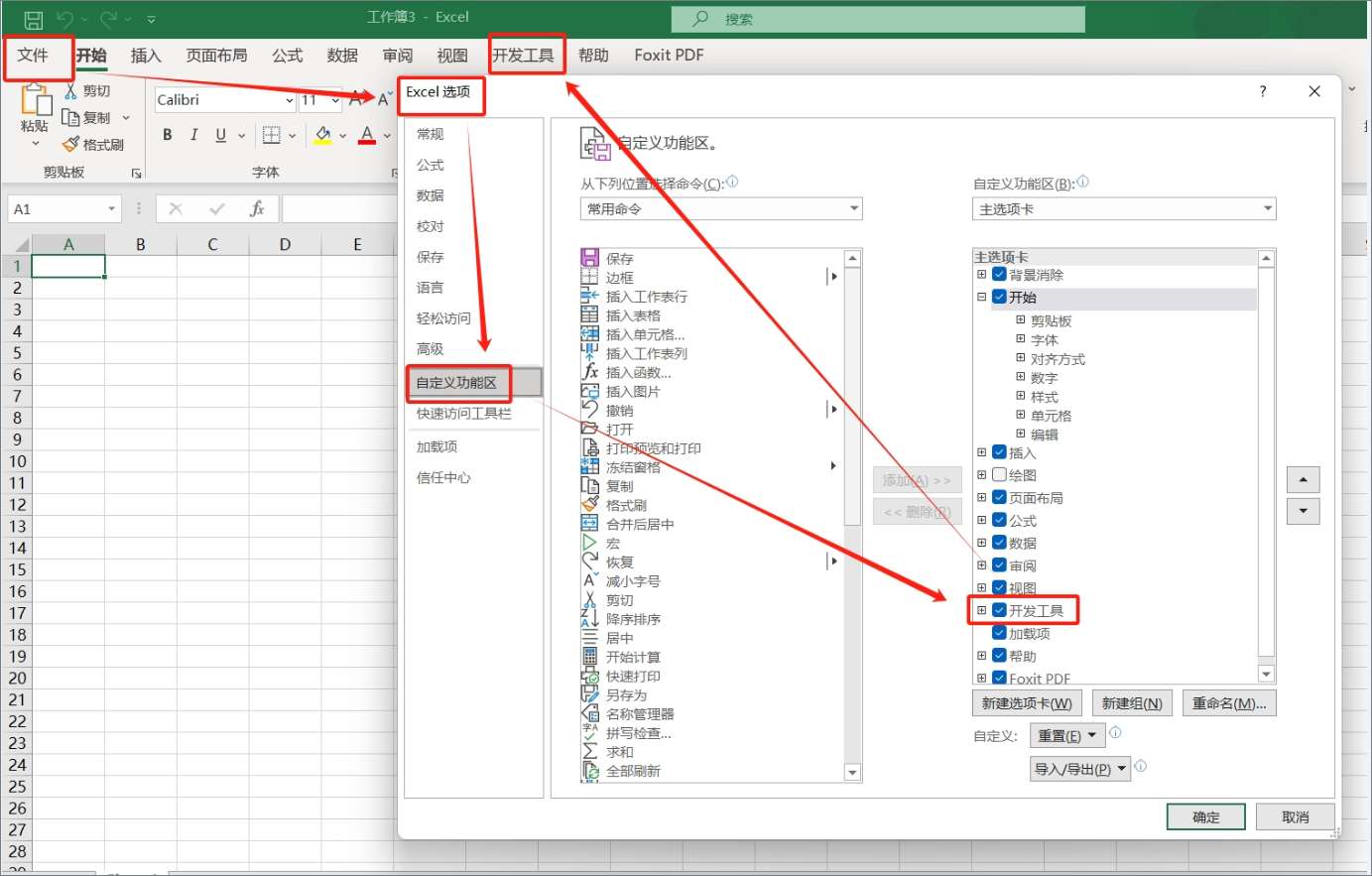
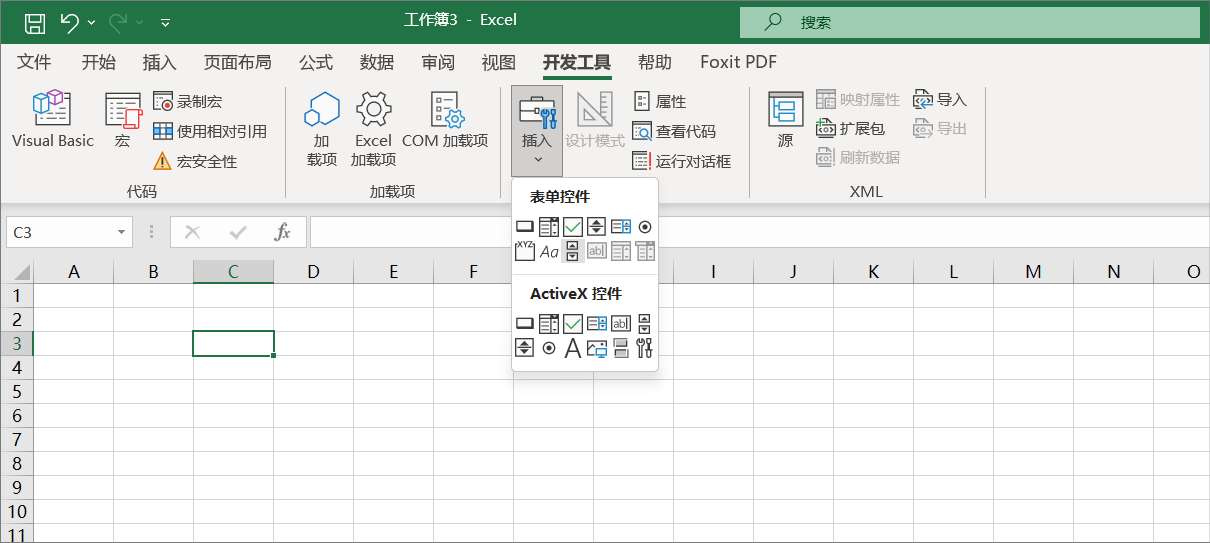
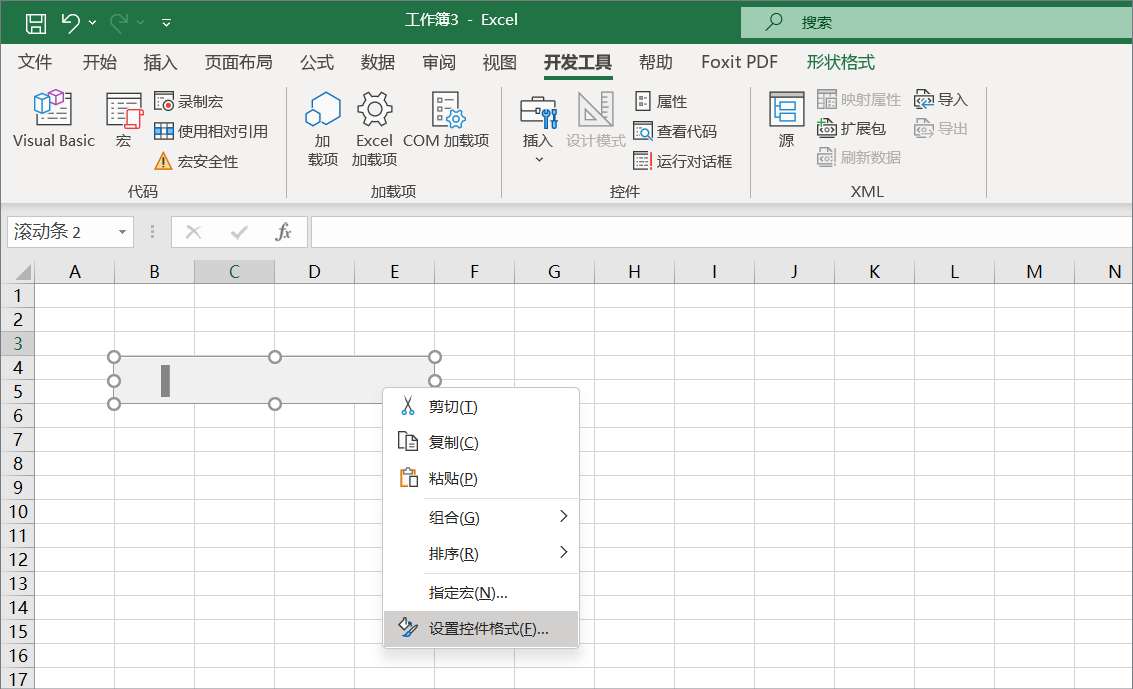
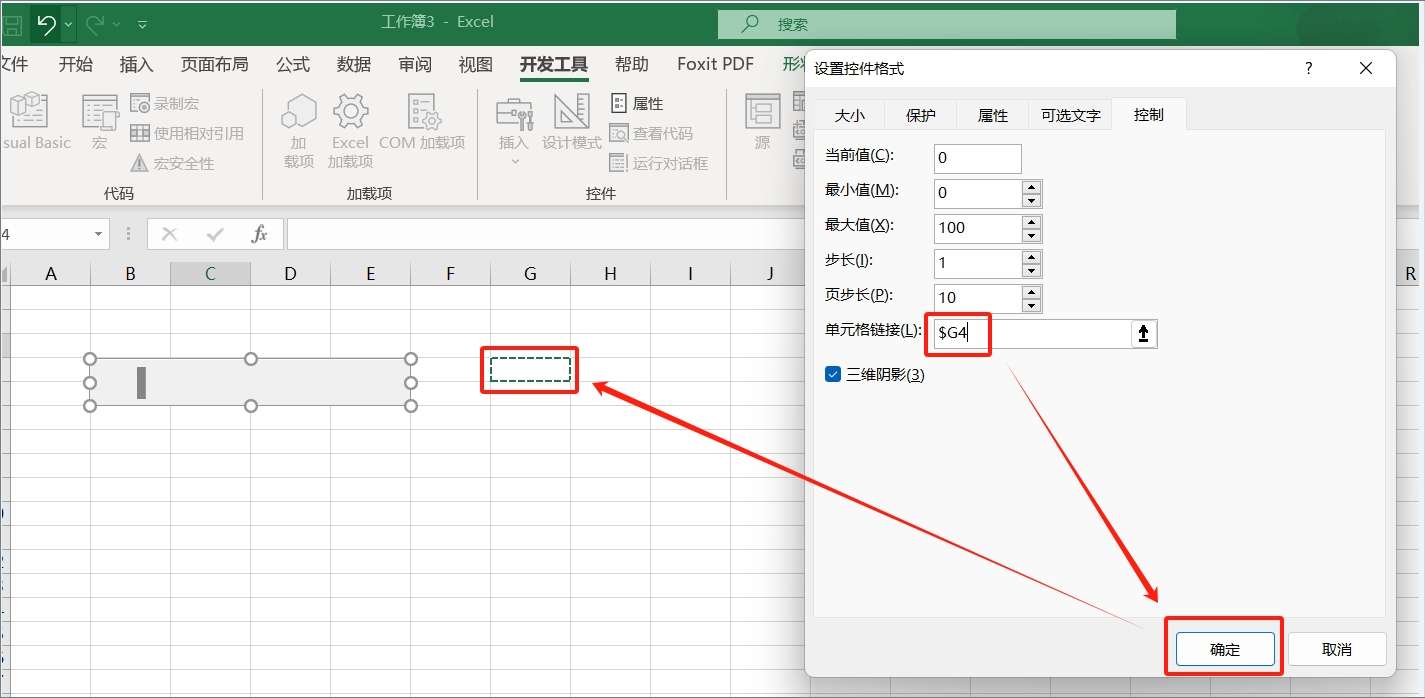
2. After selecting the "Development Tools" tab, click the "Insert" button and select the control "Scroll Bar".
3. Draw "Scroll bar" in the text window according to our needs. After the "Scroll bar" was created, right-click the mouse and select "Format Control".
4. Fill in a specific cell location in the "Cell Link" at the bottom, which is used to store the number corresponding to the progress of the "Scroll Bar".
We use the cell "G4" in this case.
5. After selecting the "G4" cell, click the "Conditional Formatting" function above and select "Other Rules" in the "Data Bar" option.
6. Set the "Format Style" to "Three Color Scale", set the "Minimum Value", "Middle Value" and "Maximum Value" to numbers in turn, fill in the corresponding numbers, and click the "OK" button below.
After the above settings, you can create a movable progress bar and display different colors according to the different scales of the progress bar.
